update forums_topics set topic_archive_status=0 where topic_archive_status=3
This will reset every topic specifically flagged to be excluded from the archive.
This would be needed if you archived items in the past, and you want to archive them again, as the system sets this flag so they would not be archived in the future once unarchived, this clears that flag.