I will use this section for the modifications that I recommend and support. There are many modifications out there, some bad, some very bad and some good ones. Over the years I have selected about 25-30 mods that I use on sites I manage and setup. This section will list them all.